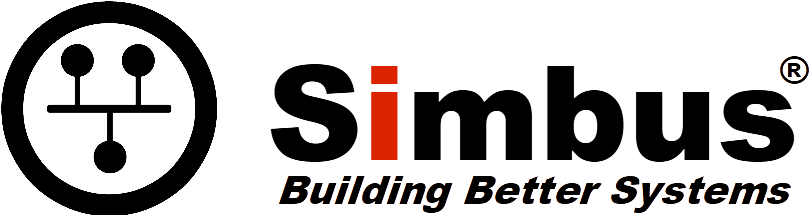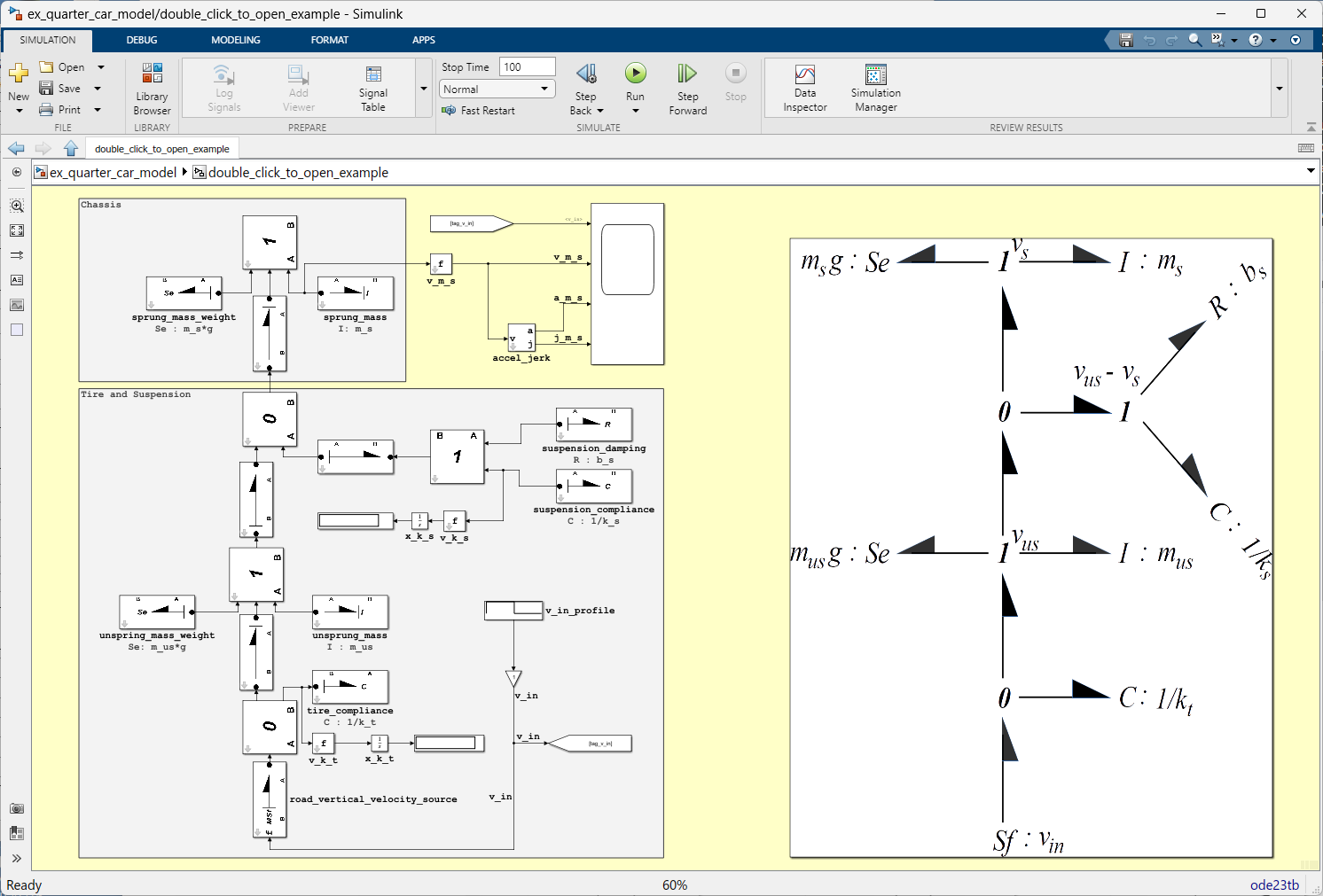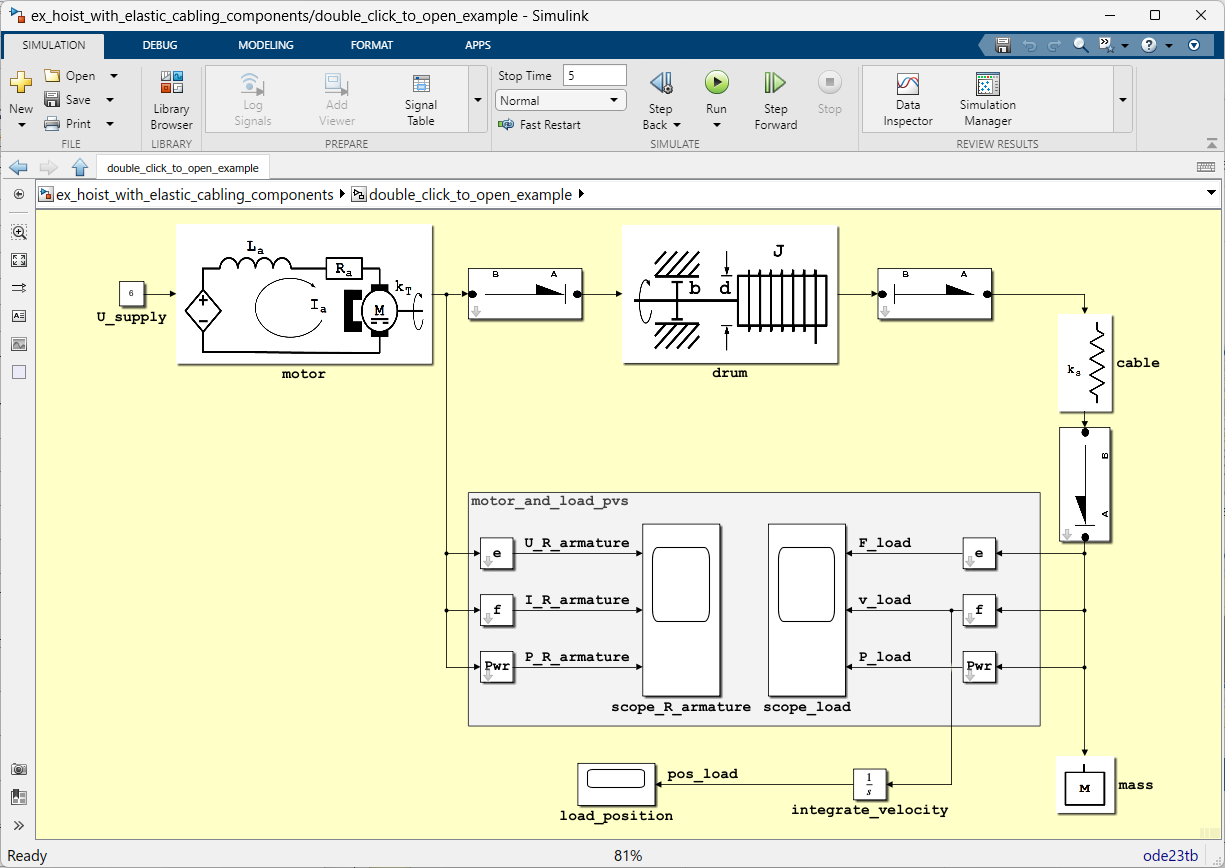Simbus Products Frequently Asked Questions (FAQ)
REVISION ID: 2024-05-25-1
FAQ Definitions
Term | Definition |
Accredited Academic Institution | A tertiary educational institution that offers diplomas and degrees following programs of academic education and / or research and is accredited by the national government of the jurisdiction in which the License is required. |
Accredited Educational Institution | A tertiary educational institution that offers diplomas following programs of vocational education and is accredited by the national government of the jurisdiction in which the License is required. |
Documentation | The user guides, installation guides, technical reports, technical notes, if any, accompanying delivery of a Product or made available on the Simbus website, as may be updated from time to time, including the bug reports made available at the Simbus website. Documentation may be delivered in any medium or language. |
End User | An individual authorized by Simbus, Licensee, or an Affiliate to use the Products for Licensee’s Internal Operations, to the extent permitted by the acquired License. |
License | The rights granted by Simbus that permits a single End User to use a Product on a single Platform. A License has an associated License Category and an associated License Type. |
License Category | The category of the License. A License Category can be either “Developer” or “Run-Time”. |
License File | A file used by the Simbus License Manager to ensure that only the intended End User is able to access the licensed Product or Products on the Platform. A License File is generated by the Simbus Licensing Team using the information in a License File Request provided by the Licensee. A License File for the Products has the .slf filename extension. |
License File Request (LFR) | An encrypted file generated by the Licensee or an Organization’s Technical Administrator that contains licensing information that is used by the Simbus Licensing Team to generate a License File for the Licenses owned by the Licensee. A License File Request has the .lfr filename extension. |
License Type | A specific type of License which confers specific rights, restrictions, and obligations under which Licensee may install and use a Product. |
Licensee | An Organization or individual, to whom Simbus grants the License, and who is responsible for complying with the contractual obligations of the License Agreement and ensuring that anyone permitted access to the Products also complies with such obligations. |
Personal Data | Any information that can be used to identify (either directly or indirectly) a person. This information may include a name, an identification number, location data, an online identifier, one or more factors specific to the physical, physiological, genetic, mental, economic, cultural, or social identity. |
Platform | The combination of computer hardware and operating system for which a License for a Product has been requested or has been obtained. |
Product | The software licensed by Simbus, including Product Components, Documentation, enhancements, and error corrections. |
Product Component | Any constituent of a Product including, in whole or in part, Source Code files, P-Files, Object Code files, and Support Files. |
Simbus License Manager (SLM) | The License management Product Component that ensures that only the End User can use the licensed Products on the Platforms. |
1. FAQ Preliminaries
1.1. What is this FAQ about?
This FAQ is about Simbus products (Products), how to get a License to use them, how to install them, and how to use them. It forms part of the Simbus technical support offering.
1.2. What products does Simbus make?
Simbus makes the following products currently:
Simbus Core Toolbox and
The Simbus Core Toolbox is not sold as a standalone product and is provided free of charge. It serves as infrastructure for Simbus Bondgraphs. We will be increasing the functionality of the Simbus Core Toolbox in the future to address the common needs of multiple engineering disciplines.
Simbus Bondgraphs is for modeling physical systems using bond graphs. Bond graphs represent physical systems as nodes whose interconnections represent the energy flows between them. Simbus Bondgraphs implements the bond graph notation faithfully as the example below shows. (The right-hand side shows the bond graph diagram and the left-hand side shows the implementation in Simbus Bondgraphs.)
1.3. Why should I use Simbus Bondgraphs to model physical systems?
You should use Simbus Bondgraphs if you want to model physical systems using bond graphs from within Simulink. Bond graphs give you insight into the way energy flows between different parts of a system. This makes them particularly suited to early-stage systems engineering (such as conceptual design and trade-off studies), control system design (which is mostly about the design of algorithms that manage energy), failure studies (which is about understanding how unmanaged energy flows may cause off-nominal behavior, and failure mitigation (which is about how to alleviate off-nominal behavior as a result of failure).
1.4. Where can I find pricing information for the Products?
Pricing information for the Products can be found at the Simbus online store.
1.5. Where can I get information on installing, getting a License File, and using the Products?
This FAQ is a good place to start. More information can be found on our Getting Started page, our Getting Started Guide, and also within the Simbus Bondgraphs User Guide. Both the Getting Started Guide and the Simbus Bondgraphs User Guide are also provided with the Products for offline viewing.
1.6. How do I get technical support for the Products?
The Technical Support Level that you are entitled to receive depends on the License Type of your License (see 3.3 and 3.4). Simbus Technical Support will respond to your questions submitted through our service request form if you have a Commercial License or an Academic License. Make sure to qualify the service request as a “Help Request”.
You will need your “LFR ID” to fill out this form. Type the following into MATLAB to get it:
simbus_license_info(‘lfr_id’)
Please note that we are unable to respond to technical support requests if you have a Student License or a Run-Time License.
1.7. Can I get technical support if I have requested that my personal data be removed from Simbus databases and servers?
Yes. As long as you have an unexpired License we will be able to provide support to you at the level dictated by your License Type (see 3.3 and 3.4). However, it will be more difficult to provide this support you (for example, you may not have been informed of our latest Product releases) if you do not provide your Personal Data. Just provide your Personal Data, your query, and your LFR ID (see 1.8) through the service request form and we will endeavor to help you. Please note that you can request that your Personal Data be removed at any time (please see our Privacy Policy).
1.8. The Service request form needs my “LFR ID”. What is an LFR ID?
An LFR ID (or License File Request Identifier) is a unique string of alphanumeric characters that identifies your Licenses and is stored in the LFR generated after you have run GetMyLicenseFile successfully (see 3.11). GetMyLicenseFile will report the LFR ID to the MATLAB command prompt after it has generated the LFR.
An LFR ID has the following format:
XXXX-XXXX-XXXX-XXXX-XXXX-XXXX-XXXX-XXXX
where the XXXX are groups of hexadecimal characters. An example LFR ID is:
CB32-8523-8AFE-CD9D-B74E-F761-DE82-08F0
1.9. How can I submit a service request to help me install the Products or get a License File if I don't have an LFR ID?
Please read the following before contacting us:
Installation: Please read section 4 of this FAQ first. Chapter 5 (especially section 5.9) of the Simbus Bondgraphs User Guide provides detailed instructions on installing the Products.
License File Request (LFR) generation: Please read the information on our Getting Started page, our Getting Started Guide (also supplied with the Products) if you need help in generating an LFR. Section 3 of this FAQ should also be consulted. Many problems that you may encounter when trying to generate an LFR (and related LFR ID) are covered in section 3.
If you have read section 3 and you are still encountering problems, then please contact us at the following email address: support@simbus.com (subject to the limitations of your License as described in 3.4).
Please paste the following into the body of the email:
For installation problems: Screenshots of any raised errors,
For problems with GetMyLicenseFile: The output of your interaction with GetMyLicenseFile. Note that you may use MATLAB’s diary function to capture this output.
1.10. Can I get a refund for a License Key purchase?
You may be entitled to a refund for an Inactive License Key. Refunds are determined by our Returns and Refund Policy which can be found here.
1.11. When is the License Agreement Active?
You are bound by the terms of the License Agreement when a License File is created for you using the License File Request that you send to us. See 3.9.
2. Prerequisites and Supported Platforms
2.1. What are the prerequisites for using the Products?
There are two main prerequisites to use the current Simbus product offering:
MATLAB and Simulink from MathWorks 2021b release or newer and
A supported Platform (see 2.3).
2.2. What MathWorks releases are supported currently?
The Products are supported on MathWorks 2021b release on one of the supported Platforms.
2.3. What computer Platforms are supported currently?
The following Platforms are supported currently:
-
Windows 10,
-
Windows 11,
-
Ubuntu 18.04 LTS,
-
Ubuntu 20.04 LTS.
2.4. Are Apple Platforms supported?
Apple Platforms are not yet supported. We hope to support Apple Platforms in the near future.
2.5. Is MATLAB Online supported?
MATLAB Online is not yet supported. We hope to support MATLAB Online in the near future.
2.6. Can you help me install and configure my Platform?
No. Please consult the documentation for your Platform for installation support. In general, no configuration of your Platform should be necessary for installing the Products. Please note the following exceptions:
The Products need to be able to uniquely-identify your Platform. For this reason please make sure that:
-
At least one physical network adapter is present on your Platform and
-
The above network adapter is enabled / powered (although the Platform does not have to be connected to a network).
2.7. Will you help me install MathWorks products?
No. The best place to go for installation support for MathWorks products is there installation support page here:
2.8. Is Ubuntu running on Windows Subsystem for Linux (WSL) supported?
No. The Products are supported on Ubuntu 18.04 LTS and Ubuntu 20.04 LTS that run on either a dedicated computer or on a dedicated partition on a dual-boot computer.
3. Licensing
3.1. How do I get a License to use a Product?
Licenses for the Products can be obtained from the Simbus online store. You will receive an email shortly after your purchase that contains License Keys corresponding to the Licenses that you have purchased and a link where you can download the Products for installation.
3.2. How do I get a License for Simbus Bondgraphs?
You can purchase a License for Simbus Bondgraphs from the Simbus online store. Simbus Bondgraphs is the only product for sale currently.
3.3. What kinds of Product Licenses are available?
There are two License Categories:
Developer License and
Run-Time License.
License Categories are also determined by their License Type:
Commercial,
Academic,
Student, and
Trial.
A Developer License for a particular Simbus product permits you to create and execute new software using that Simbus product.
A Run-Time License for a particular Simbus product permits you to execute preexisting software created with that Simbus product.
Commercial Licenses, Academic Licenses, and Student Licenses are of the Developer License Category.
3.4. What level of technical support is available for the different License Types and License Categories?
The different levels of technical support are summarized below.
INSTALLATION SUPPORT | USAGE SUPPORT | |||||
Support Level | FAQ (Web) | Knowledge Base (Web) | FAQ (Web) | Knowledge Base (Web) | ||
1 | NO | YES | YES | NO | YES | YES |
2 | YES | YES | YES | NO | YES | YES |
3 | YES | YES | YES | YES | YES | YES |
Technical support levels are assigned as follows:
Commercial: Level 3,
Academic: Level 3,
Trial: Level 2,
Student: Level 1,
All User (Run-Time): Level 1.
3.5. What is a License Key?
A License Key is a unique string that corresponds to a License for a Simbus product. License Keys are used to help you generate a License File Request (see 3.10).
A License Key has the following format:
PRODUCT_NAME.LICENSE_TYPE.XXXX-XXXX-XXXX-XXXX
where PRODUCT_NAME is the name of the product, LICENSE_TYPE indicates the license type (either COM, ACA, STU, or TRL for commercial, academic, student, and trial licenses respectively), and the XXXX are groups of hexadecimal characters. An example of a License Key is:
SIMBUS_BONDGRAPHS.COM.B0DE-15EE-C0FF-EE1F
You should keep your License Key private.
3.6. How long do Licenses for the products last?
Developer Licenses for a particular Product lasts one year. Simbus determines the start date as being the creation date of the License File. The end date is determined to be 365 days plus a Grace Period after the start date. The Grace Period gives you some time to place your License File in the desired directory. The Grace Period is 14 days. Run-Time Licenses are perpetual.
3.7. What is the difference between a License and a License File?
A License is a right to use a particular Simbus product for a particular period of time on a particular Platform. That right is encoded digitally in a License File. The Simbus License Manager (SLM) uses the License File to ensure compliance with the License terms and conditions.
3.8. Why can't I use my licensed Simbus product immediately after installation?
The Products need a License File in order to work. This is the case for all types of License. License Files are provided to you separately from the Products.
3.9. How do I get a License File?
License Files are provided by Simbus to you after they have been requested by you. A License File is requested by sending a License File Request (LFR) to Simbus after you have received your License Key(s) and after you have installed the Products (see 3.10).
3.10. What is a License File Request (LFR)?
An LFR is an encrypted file that you create and send to Simbus in order to get a License File for the Products that you license. It contains License Request Data that encodes your authorization to use the License (or Licenses) on your chosen Platform. License Request Data contains your License Key(s) and information about you and your Platform.
An LFR may contain multiple License Request Data entries. For example:
There may be multiple End Users who wish to use the same License File,
An End User may want to use the same License File on different Platforms, or
A combination of the above.
You create your LFR after you have received your License Key(s) and after you have installed the Products.
3.11. How do I create an LFR?
LFRs are created using GetMyLicenseFile. This is a MATLAB-based utility that ships with Simbus products. It can be used in the following ways:
Interactive mode: recommended in most circumstances) or
Noninteractive mode: more suited to IT department personnel who are processing LFRs for multiple End Users in an Organization.
GetMyLicenseFile contains substantial online help. Type
doc GetMyLicenseFile
from within MATLAB to access its help. The GettingStarted.mlx file provided with the Products provides many examples on how to create LFRs and to how to get your License File(s). Type
edit GettingStarted
from within MATLAB to view the examples. A PDF version of GettingStarted is also available here.
3.12. Do I need to be connected to the Internet to create my LFR?
No. However you need to send the LFR by email to the Simbus Licensing Team (licensing@simbus.com).
3.13. What do I do with the LFR after it has been created?
Please send the LFR (or LFRs if you have made several) to licensing@simbus.com.
Please remember to attach the LFR (or LFRs) to the email!
3.14. Why do I need to provide an image of my student photographic ID to create my LFR?
Student Licenses are sold at a substantial discount compared to Commercial and Academic License Types. For this reason, we need to ensure that you qualify for this discount. We use your student photographic ID to verify that you are enrolled at an Accredited Educational Institution or at an Accredited Academic Institution. The photographic ID that you provide in the LFR is encoded within the License File that we generate for you.
3.15. I get errors when I use GetMyLicenseFile in interactive mode. What am I doing wrong?
GetMyLicenseFile can raise many different kinds of errors. Most of these errors are raised as a result of incorrect user input. Others are raised as a result of GetMyLicenseFile trying to create the LFR after you have completed entering your details (see 3.16).
Incorrect user input may include:
Invalid responses to questions raised in interactive mode (for example, an invalid username format, an invalid email address format, an invalid License Key format, an invalid LFR filename extension, etc.),
Specifying that you are a Technical Administrator but you are requesting a License File for a Student License Key,
Provision of an unrecognized image file format for your student photographic ID.
If this kind of error is raised, then please read the documentation provided with GetMyLicenseFile (type “doc GetMyLicenseFile” at the MATLAB command prompt). You may also find guidance in the GettingStarted.mlx file provided with the Products (type “edit GettingStarted” at the MATLAB command prompt) and Part 2 of the Simbus Bondgraphs User Guide (also provided with the Products).
Other errors may be raised for the following reasons:
The file size of your student photographic ID is too large. Your student photographic ID can be in a file that is no greater than 10 MB. Reduce the size the file using photo editing software if it is larger than 10 MB. (You may also use the imresize function in MATLAB to do this.)
The file containing your student photographic ID cannot be opened. This may be due to file access permissions. Please make sure that you have the appropriate access permissions to read the file.
You tried to run GetMyLicenseFile on an unsupported Platform. Please make sure to use the Products on one of the supported Platforms. See 2.3.
You tried to run GetMyLicenseFile in interactive mode from within another MATLAB script or function. This is not permitted. Please use the MATLAB command prompt to run GetMyLicenseFile in interactive mode.
3.16. I provided correct user input to GetMyLicenseFile but errors were still raised. What can I do?
This depends on the error that was raised. Errors and their possible solution are listed below.
Error E90018: This is raised when the LFR that you want to append with your current request cannot be opened and / or read into memory. This can happen under the following circumstances:
The LFR does not exist (or cannot be found on the MATLAB search path): In this case the error is parameterized with failure code R:01. If the file does not exist, then request GetMyLicenseFile to create a new LFR instead of appending an existing one. If the file exists but cannot be found by GetMyLicenseFile, then either place the LFR in a directory that is on the MATLAB search path or modify the MATLAB search path so that MATLAB can find it.
You do not have the appropriate access permissions for the LFR: In this case the error is parameterized with failure code R:01 (same as above). If this is the case, then modify the access permissions of the LFR, its containing directory, and / or those of the directories on the MATLAB search path.
The LFR is corrupt: In this case the error is parameterized with failure codes R:02 to R:11. It will be necessary to delete the corrupt LFR and regenerate the previous requests.
The LFR cannot be saved: In this case the error is parameterized with failure code R:12. This indicates you do not have the appropriate access permissions to write the LFR. If this is the case, then modify the access permissions of the directory in which you require the LFR to be written. It may also be the case that the LFR is open in another application on your Platform. Please close any applications (other than the MATLAB instance that you are using currently) that may be accessing the LFR.
Error E90001: This is raised when GetMyLicenseFile fails to create or update the specified LFR after you have provided your details (either interactively or noninteractively). This can happen if GetMyLicenseFile cannot determine your username or other Platform details. This error is raised only under very unusual circumstances and indicates something strange about your Platform. This error is accompanied by a failure code of the form L:XY or L:XY(Z) where X, Y, and Z are numeric values. If you receive this error then please try the actions below calling GetMyLicenseFile again.
If you have a Windows Platform then make sure that it has at least one enabled, nonvirtual network adapter by issuing the following from a Windows command prompt:
ipconfig /all
If you have an Ubuntu Platform then make sure that it has at least one enabled, nonvirtual network adapter by issuing the following from a shell:
ip -link show
If you are working on an Ubuntu Platform and you discover that the ip command is not installed, then you can install it by issuing the following from a shell:
sudo apt install iproute2 -y
Make sure that you can access the name of your Platform. On Windows, please make sure that the COMPUTERNAME environment variable matches the output of the hostname function. Please restart your Platform if the values are different (differences in case are not a problem however).
On Ubuntu Platforms, issue hostname from a shell. If you discover that the hostname command is not installed, then you can install it by issuing the following from a shell:
sudo apt-get install -y hostname
3.17. How long does it take to get a License File after I send my LFR to Simbus?
We try to send your License File to you within three business days of receiving the LFR.
3.18. I sent my LFR but I have not yet received my License File. What's happening?
If three business days have not yet elapsed since sending your LFR, then please be patient! If you still have not yet received your License File then:
Ensure that LFR was sent to the correct email address (LFRs should be sent to licensing@simbus.com). If it was sent to another Simbus address, then it may take time for it to be routed to the Simbus Licensing Team that processes LFRs.
Please check your other email accounts. License Files are sent to the email addresses that you provide when you create your LFR. If you sent the LFR on behalf of someone else, then you may not be the recipient of the License File.
Please check that you provided the correct email addresses when you created your LFR.
3.19. I provided incorrect contact email addresses when I created by LFR. What should I do?
If you have not yet sent your LFR to us, then just delete it and regenerate it using GetMyLicenseFile as before (remember to run it on the Platform on which Simbus products are intended to be used).
If you have already sent an LFR to us with incorrect email addresses to us, then please let us know as soon as possible. This will help us avoid sending the License File to the wrong email addresses.
If we have already sent out the License File, then we will amend it with the new contact details and we will send it to the updated email addresses.
3.20. I created the LFR on the wrong Platform. Can I generate a new LFR with the same License Keys on another Platform?
If you have not yet sent the LFR to us, then delete it and generate a new LFR on the Platform that you (or your End Users) intend to use. Send the new LFR to the Simbus Licensing Team at licensing@simbus.com.
If you have sent the LFR to us and then let us know immediately after you discover the error since we may not have generated the License File.
Unfortunately, we are unable to generate a new License File if we have already created one for you.
3.21. I created the LFR using incorrect End User credentials. Can I generate a new LFR with the same License Keys with updated End User credentials?
If you have not yet sent the LFR to us, then delete it and generate a new LFR using the user credentials that you (or your End Users) intend to use. Send the new LFR to the Simbus Licensing Team at licensing@simbus.com.
If you have sent the LFR to us and then let us know immediately after you discover the error since we may not have generated the License File.
Unfortunately, we are unable to generate a new License File if we have already created one for you.
3.22. How many people can use a License?
A single End User on a single Platform may use a License.
3.23. How many people can use a License File?
An unlimited number of End Users can use a single License File provided that each End User has their own licensing information encoded within it. MATLAB startup times may be slower for License Files that have licensing information for a large number of End Users (this is because the SLM may have to read many entries within the License File until it finds your information).
3.24. I’ve received my License File. Now what do I do with it?
After you receive your License File, please do the following:
Make a backup of your License File,
Place your License File in a directory that is one the MATLAB search path,
Let the SLM know the name of the License File by issuing the following command in MATLAB:
simbus_license_file(‘MyNewLicenseFile.slf’)
where MyNewLicenseFile.slf is the name of your License File.
We recommend that you place the call to simbus_license_file within your startup.m file. Please refer to the GettingStarted.mlx file for more information (type “edit GettingStarted” from within MATLAB or view a PDF version here).
3.25. How do I get a Trial License to use Simbus Products?
You may request a Trial License of Simbus Products by filling out the trial request form.
3.26. What are the limitations of a Trial License?
Trial Licenses are made available to you so that you can evaluate it for a potential purchase of a Developer License. It is not technically limited in any way.
It is not permissible to conduct any business with it other than to use it for Product evaluation purposes.
The Product and any outputs made with must be removed from the Licensee’s Platforms at the end of the trial period (this is when the Trial License Expires).
Trial Licenses may not be used for any business critical activities!
3.27. How long does a Trial License last?
The License Period of a Trial License is 21 days. This is the sum of the Nominal License Lifetime (14 days) and a Grace Period (7 days). The License Period starts the moment the License File is created by the Simbus Licensing Team.
We recommend that you install your License File soon after you receive it from us.
3.28. How many times can I request a Trial License for a particular product?
A Trial License for a Product may be provided to you once per major release of the Products.
Trial Licenses are provided to you free of charge at the discretion of Simbus.
3.29. Can I use a Trial License to do a project for one of my clients?
No. See 3.26. You are required to but a Commercial License for performing commercial work.
3.30. What is a Developer License?
A Developer License is a License Category that permits an End User to create, modify, and save files created using the Products. Commercial Licenses, Academic Licenses, and Student Licenses are of the Developer License Category. See 3.3.
3.31. What is a Run-Time License?
A Run-Time License is a License Category that permits the Licensee or Licensee’s End Users to run files created using the Products but not to modify elements from the Products within them. See 3.3.
3.32. How do I get a Run-Time License?
A Run-Time License can be obtained from the Simbus online store as a zero-cost purchase. You still need to get a License File. See 3.9.
3.34. How long do Run-Time Licenses last?
Run-Time Licenses are perpetual (they expire at one second before midnight on 9999-12-31).
3.35. I have a License to use a Simbus product on my laptop. Can I use it on another computer too?
No. A License is for a single End User for use on a single Platform.
3.36. How can I tell when my License is about to expire?
Use the simbus_license_info function provided with the Products to obtain information about your License. Type the following into MATLAB to get the expiration dates of your Licenses:
simbus_license_info(‘end_date’)
The simbus_license_info function can be used to obtain other information about you Licenses. Type the following into MATLAB to get help on what information can be obtained:
doc simbus_license_info
If your License is about to expire within the next few days or hours, then please do not make any modifications to Simulink models that contain blocks from the Products. You will be unable to save them if you are working on them as the license expires.
3.37. My License has expired! What do I do?
You will need to purchase a new License and request a new License File. You can purchase a new License from the Simbus online store. You will be able to request a License File using the License Keys that you will receive following your purchase.
3.38. Can I transfer my License to another Platform?
No. An additional License for the other Platform must be purchased.
3.39. Can I transfer my License to another End User?
No. License transfers are not permissible.
3.40. I have several MATLAB installations on my computer. Can I use my License on each of them?
Yes. This is because your License is tied to a particular Platform. As long as the installed Products are compatible with a particular MATLAB installation, then you should be able to use the Products for which you have a License.
3.41. I have a dual-boot computer with MATLAB for both operating systems. Can I use the same License on both of them?
No. This is because a License is tied to a Platform (a combination of the hardware and the operating system). However you can use a single License File for both Platforms. For example, if you have a dual-boot Windows / Ubuntu Linux Platform, then your License File can contain your License for Simbus Bondgraphs on Windows and your License for Simbus Bondgraphs on Linux.
3.42. I have Licenses for multiple Platforms. Can I use a single License File for all of these Licenses?
Yes. For example, if you have separate Platforms connected through a network, you may use a common network-accessible License File that contains the Licenses for the relevant End Users on each of the Platforms.
4. Installation
4.1. How do I install the Products?
You will receive an email after your purchase of a License to use one or more Products. It will contain instructions on where to download the Products. The Products are distributed using a Simbus Distribution File (SDF). This is an installable archive file in MATLAB Toolbox File format. See 4.2.
4.2. What is a "MATLAB Toolbox File" (.mltbx)?
This is a MathWorks-defined cross-platform format and permits installation of MATLAB-related software to be managed easily from within MATLAB. MATLAB toolbox files are often used as a means to distribute toolboxes from the MathWorks File Exchange. They are installed using the MATLAB Add-On Manager.
4.3. Where are the Products installed?
The Products are installed where MATLAB install its add-ons and this depends on the Platform. The default locations for the supported Platforms are:
Windows: “C:\Users\USERNAME\AppData\Roaming\MathWorks\MATLAB Add-Ons” by default (where USERNAME is your Windows login name),
Ubuntu Linux: “$HOME/MATLAB Add Ons” (where $HOME is your home directory).
The default location can be set through MATLAB’s preferences.
The “GettingStarted” tutorial will start after you install the Products (although you may opt not to start it). GettingStarted shows you how get your License File and to get started using the Products. A PDF version of GettingStarted is also available here.
4.4. Is it possible to have several releases of the Products installed?
Yes. However, only one release of the Products can be active at any one time. The active release can be specified using the MATLAB Add-On Manager.
4.5. I closed GettingStarted prematurely. How can I open it again?
GettingStarted.mlx can be opened after you install the Products by issuing the following in MATLAB:
edit GettingStarted
A PDF version of GettingStarted is also available here.
4.7. I want to uninstall a particular release of the Products. Is this possible?
Yes. Use the MATLAB Add-On Manager to uninstall the Product release that you no longer want.
5. Using Simbus Products
5.1. What are bond graphs?
The bond graph language is a mature graphical language for modeling physical systems by considering power flows. Models of physical systems are represented as graphs. The name “bond graph” was given originally due to the similarity of these graphs and the pictorial representation of chemical compounds! Users of bond graphs now use the term “bond” to mean a power relationship between two entities or simply a “connection”.
5.2. What is Simbus Bondgraphs for?
Simbus Bondgraphs is for modeling physical systems in the bond graph language within the Simulink environment from MathWorks.
5.3. Can I model any physical system in bond graphs?
Yes – but you probably would not want to. We recommend that modeling certain kinds of system (for example, large-scale continua) are modeled using other means. Bond graphs are extremely useful for modeling physical systems that consist of more than one physical domain (for example systems that contain mechanical and electrical elements).
5.4. Can I use the Products if I have a Run-Time License?
A Run-Time License permits you to use the Products in a limited way. Specifically, you may not use any function that is shipped with Simbus products except for the following:
simbus_license_file,
simbus_license_info, and
simbus_workspace.
You may run Simulink models that contain blocks from the Products but you may not modify those blocks. You may not add new Simbus product blocks to the model, change their connectivity, move them, or delete them. Non-Simbus blocks are unaffected by these restrictions.
However, it is not possible to save models that contains Simbus product blocks.
5.5. Am I entitled to technical support if I have a Run-Time License?
You are entitled to technical support if you have a Run-Time License. However, the level of technical support is reduced compared to those of Developer Licenses. See 3.4.
5.6. Does my computer need to be connected to the Internet to use Simbus Bondgraphs?
No. All the computing resources that Simbus Bondgraphs needs are provided during the installation of the Products.
5.7. Does Simbus Bondgraphs implement the entire bond graph language?
Not yet. However, we are adding new elements all the time and we will provide them in future releases. Elements that Simbus Bondgraphs is missing currently include:
Fields and multiport R, C, and I elements (and their modulated counterparts),
Multiport TF, GY elements (and their modulated counterparts).
These elements are planned for a future release.
5.8. Can I sell or otherwise license models created in Simbus Bondgraphs?
You may sell and / or license your models if you have a Commercial License.
You may not sell or license your models if you have an Academic License, Student License, or Trial License.
5.9. Can other people modify models that I give them?
Other people may modify models that you create using the Products if they have a Commercial License, Academic License, or a Student License (that is, Developer Licenses – see 3.3).
5.10. Is Simbus Bondgraphs interoperable with other Simulink blocks?
Yes. A Simulink model may contain Simbus Bondgraphs blocks, blocks from the Simulink library, and any other blocks that work within Simulink models. Simbus Bondgraphs provides special “gateway” blocks so that information can be exchanged between Simbus Bondgraphs blocks and other Simulink-compatible blocks.
5.11. Can I interact with Simbus Bondgraphs blocks programmatically?
Yes. Simbus blocks can be treated as regular Simulink blocks. Their properties can be accessed using the get_param and set_param Simulink API functions. The Simbus Core Toolbox also provides the simbus_bio class (“Block Information Class”) that enables programmatic interaction with Simbus Bondgraphs blocks.
5.12. Can I make new blocks with Simbus Bondgraphs?
Yes. You can make new blocks using masked Simulink subsystems from Simbus Bondgraphs models and include them in your own libraries. The example below shows how physical modeling components can be implemented.
6. Product Updates
6.1. How often are the Products updated?
Simbus intends to have a major product release once per year. Intermediate releases containing minor enhancements may also be made. Simbus will issue fix releases as issues are detected and addressed.
6.2. Am I entitled to Product updates?
If you have a License to use one or more Products, then you are entitled to download, install, and use those Products subject to the Terms and Conditions of your License until your License expires.
6.3. How do I know when the Products have been updated?
We will inform you of updates and new products if you have provided your contact details to us. If you want to be kept informed of Product updates, then please provide your details on our contact form.
7. Product Issues
7.1. Is there a list of known issues in the Products?
Yes. They are listed in the Products Issues Knowledge Base.
7.2. I think that I've discovered a bug in the products. Where can I report it?
If you think that you’ve identified a bug in the Products, then please report it to us using our service request form. Make sure to qualify the service request as an “Issue Submission”. Please make sure to look at the Products Issues Knowledge Base before you submit an issue – you may find that we already know about it!
7.3. I've got an idea to improve the Products. How can I send my suggestion to you?
We’re delighted to receive your suggestions! Please provide them using our suggestions form. Please note that we only accept suggestions from licensed users at this time.